Tools for graphic designers include a variety of software and applications that help enhance creativity. Graphic design is a creative art that allows for easy communication of ideas in visual form. Whether it's for corporate branding, business communication, storytelling, business ads, social media content, or even personal branding, graphic designers, the right tools can make all the difference in the quality of how the designs turn out.
Numerous tools for graphic designers, such as Adobe Photoshop, Illustrator, and Canva, help bring creative ideas to life. These tools have different types and features that can enhance your graphic designs.
In this article, we'll introduce you to at least the top 5 tools every graphic designer should have in their toolkit.

Adobe Photoshop is every designer’s favourite and standard graphic design tool. The software is incredibly versatile and is used for everything from photo editing to creating complex graphics and digital artwork. It's an essential tool for any designer, whether you're working on a website mockup, a promotional banner, or an illustration.
Photoshop is an industry standard. Its image manipulation and photo editing capabilities make it indispensable for tasks ranging from web design to advertising. The vast number of tutorials, plug-ins, and integrations also make it a preferred choice for designers.
The software may not be hard to learn; however, a slight user experience may overwhelm anyone just starting out. Stick with it, though, and you’ll get high-quality results. Another perk of using this is that you’ll also be familiar with other Adobe apps in the creative tool stack since they largely follow the same interface.
Key Features:
- Layered Editing: Photoshop’s powerful layer system allows designers to create complex designs without altering the original content.
- Advanced Photo Manipulation: Photoshop’s tools, such as the Healing Brush, Clone Stamp, and Content-Aware Fill, enable designers to manipulate images precisely.
- Extensive Brush Library: Photoshop offers a variety of customizable brushes for digital painting, texturing, and detailed design work.
- Smart Objects & Filters: These allow for non-destructive editing and easy adjustments without affecting the base design.
- Integration with Other Adobe Tools: Photoshop works seamlessly with other Adobe Creative Cloud apps like Illustrator, InDesign, and After Effects, making it a powerful choice for graphic design professionals.

Adobe Illustrator is another essential tool for graphic designers, especially those focusing on vector-based designs. Unlike Photoshop, which is pixel-based, Illustrator works with vectors, which are scalable and perfect for logo design, illustrations, and typography.
Key Features:
- Vector Editing: Illustrator allows designers to create scalable graphics that can be resized without losing quality, making it perfect for logos and icons.
- Pen Tool: This l is a must-have for creating complex shapes, paths, and curves that are often required in high-quality designs.
- Text Tools: Illustrator has robust typography tools that allow designers to manipulate text creatively, including custom fonts, kerning, and alignment.
- Artboards: Multiple artboards allow designers to work on different designs in one project, helping with organization and workflow.
- 3D Effects: You can create 3D-looking illustrations or use built-in features to add depth to your designs.
3. Figma

Figma is a web-based UI/UX design tool that has rapidly gained popularity due to its collaborative nature. The software allows multiple designers to work on the same project in real-time, making it perfect for teams. It's commonly used for creating wireframes, prototypes, and interface designs.
Key Features:
- Real-Time Collaboration: Multiple team members can work on a project simultaneously, making it ideal for remote teams or collaborative design environments.
- Prototyping Tools: Figma allows designers to easily create interactive prototypes, which is essential for showcasing UI/UX designs.
- Design Components: Designers can create reusable components, which ensure consistency throughout the design process.
- Vector Networks: Figma allows for more flexible vector editing, unlike traditional path-based vector tools.
- Cross-Platform Compatibility: Since Figma is web-based, it works on both Mac and Windows systems, which is ideal for teams with diverse operating systems.
4. Canva

Canva is probably the easiest design tool to use. It is ideal for designers and non-designers. Canva's beauty lies in its simple execution, user-friendliness, and template options.
While not as advanced as Photoshop or Illustrator, it is an excellent tool for creating quick designs for social media posts, presentations, infographics, and basic branding materials.
The design app largely relies on dragging, dropping, and resizing vector graphics.
Key Features:
- Drag-and-Drop Interface: The Canva interface is simple and free, allowing users to design without prior graphic design experience.
- Templates: Canva offers thousands of templates for everything from social media graphics to business cards, making it easy for anyone to create professional-looking designs quickly.
- Stock Images & Icons: Canva has a huge library of free and paid stock images, icons, and illustrations, making it easy to find assets for any project.
- Team Collaboration: Canva offers a team plan where multiple users can work on a design, which is great for businesses and agencies.
- Export Options: Designs can be exported in various formats, such as PNG, JPG, and PDF, or shared directly on social media platforms.
5. CorelDRAW

CorelDRAW is another vector-based design tool for designers. The app is known for its user-friendly interface and robust feature set. CorelDRAW is part of the CorelDraw Graphic Suite, which is particularly popular among print designers and those in industries like signage, packaging, and engraving.
The package includes Photo-Paint for photo manipulation, AfterShot to handle RAW files, PowerTRACE to convert bitmap images into vectors, and FontManager, which helps organize the text styles you want to use.
Key Features:
- Advanced Vector Editing: CorelDRAW offers advanced tools for creating detailed vector illustrations and graphics.
- Page Layout and Printing: CorelDRAW includes powerful page layout tools, which are ideal for creating marketing materials like brochures, flyers, and posters.
- Font Management: CorelDRAW's font management tools allow designers to organize, preview, and manage fonts more efficiently.
- Non-Destructive Editing: Like Illustrator and Photoshop, CorelDRAW allows for non-destructive editing, preserving the original elements of the design.
Choosing the Best?
In conclusion, the right tools for graphic designers are essential for bringing creative visions to life with precision and efficiency.
It is important to decide what you want to use the graphic design tool for before getting it. If you only want to make simple designs, you should use complex tools like Canva.
However, if you plan to develop anything for serious circumstances like corporate branding, it may be better to aim for one of the higher-range and more high-end tools.
You'll also want to consider the capabilities of your computer. Most vector editors and design apps aren't especially resource-intensive. Still, you will want one with a colour-accurate screen and good graphics to ensure your on-screen artwork precisely matches the final version.
Understanding the strengths of each of these tools helps graphic designers choose the ones that best suit their projects and work environment, whether you're freelancing, working in a design agency, or collaborating with a remote team.











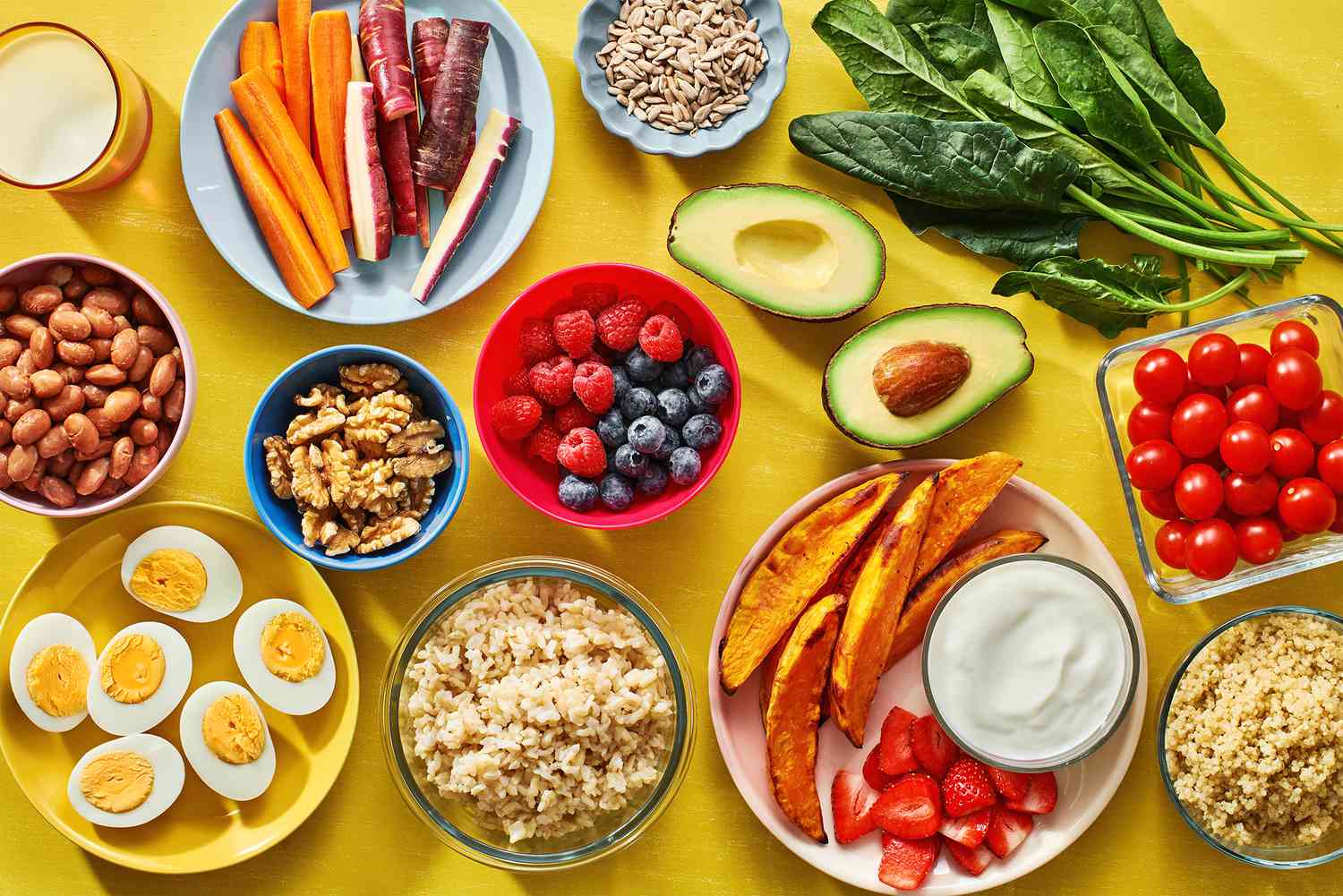











Responses (0 )