How to create a budget in Google Sheets involves setting up a simple spreadsheet with categories for income, expenses, and savings and then using formulas to track and manage your financial goals. Creating and maintaining a budget is a crucial step in managing personal or business finances. A budget allows you to track your income, expenses, and savings, giving you the ability to make informed financial decisions. In addition, one of the best tools for creating a budget is Google Sheets — a free, easy-to-use tool that offers flexibility and customization for managing your finances. Furthermore, Google Sheets provides various templates and features that make it easy to set up and manage a budget effectively.
Whether you're new to budgeting or looking to streamline your financial tracking, Google Sheets provides everything you need to stay on top of your money.
This article will walk you through the process of how to create a budget in Google Sheets
Step 1: Set Up a New Google Sheet
First, you need to create a new Google Sheets document. If you don’t already have a Google account, sign up for one (it’s free). Once logged in:
- Go to Google Sheets.
- Click the Blank button to start a new spreadsheet.
This will open a blank sheet where you can begin building your budget.
Step 2: Create Your Budget Categories
Next, you need to define the categories for your income and expenses. The key to an effective budget is organizing your financial data into categories so you can easily track and understand where your money is going. Common categories include:
- Income: All sources of income, such as your salary, business earnings, side gigs, etc.
- Fixed Expenses are regular monthly costs that don't change much, such as rent, utilities, subscriptions, and loan payments.
- Variable Expenses: These are more flexible and can fluctuate month-to-month, such as groceries, entertainment, and transportation.
- Savings/Investments: Any money you're putting aside for the future, including emergency funds, retirement contributions, or investments.
In your Google Sheet, list these categories in column A. Start from row 2 and label each row with your categories in an example like this:
- A2: Income
- A3: Fixed Expenses
- A4: Rent
- A5: Utilities
- A6: Subscriptions
- A7: Variable Expenses
Step 3: Add Columns for Monthly Budget and Actual Spending
For each category, you will want to track both your Budgeted amount and your Actual amount spent or earned. This allows you to compare your estimates with what you actually spent.
In Column B, label it Budgeted, and in Column C, label it Actual. These columns will be used to input the amounts for each category, like so:
- B2: Budgeted (Income)
- C2: Actual (Income)
- B3: Budgeted (Fixed Expenses)
- C3: Actual (Fixed Expenses)
Step 4: Enter Your Budgeted Amounts
For each category, enter the amount you plan to spend or earn in the Budgeted column. For example:
- For Rent (cell B4), enter how much you expect to pay in rent each month.
Repeat this process for each category. The goal is to estimate how much you'll need in each area to stay on track financially. These budgeted amounts should be based on historical data or your financial goals.
Step 5: Track Your Actual Spending
Once you start spending, enter the Actual amount in column C. For instance, if you spend $200 on groceries in a month, input 200 in C8 (for groceries). As you continue through the month, fill in the actual expenses as they occur.
This helps you monitor how well you're sticking to your budget. It’s important to update the sheet regularly so you have an accurate picture of your financial situation.
Step 6: Add Formulas to Calculate Totals
Calculate the totals for each section and the overall totals to make your budget easier to interpret.
Total Income: To calculate the total income, click on the cell where you want the total to appear (for example, cell B2). Then, use the formula =SUM(B4:B12) to add up all your budgeted income and expenses. Do the same for the Actual column.
Total Fixed and Variable Expenses: You can use similar formulas to sum your fixed and variable expenses. For example, for Total Fixed Expenses, use the formula =SUM(B4:B6) to calculate your rent, utilities, and subscriptions.
Net Income: To calculate your Net Income, subtract your total expenses (both fixed and variable) from your total income. In a new cell, type the formula =B2-SUM(B4:B12) to get your projected net income.
Step 7: Compare Budgeted and Actual Amounts
A major benefit of creating a budget is the ability to compare the amounts you budgeted with what you actually spent. In Google Sheets, you can visually track these differences by highlighting any discrepancies. You can also use conditional formatting to make these discrepancies stand out, helping you quickly identify areas where you’ve overspent or underspent.
- To apply conditional formatting, highlight the cells in the Actual column.
- Click on Format in the menu and select Conditional formatting.
- Set the rules to highlight cells where the actual amount is greater than the budgeted amount, such as using a red background for overspending.
This will give you a clear visual indication of where you might need to cut back or adjust your spending in the future.
Read Also: HOW TO CREATE A BUSINESS BUDGET
Step 8: Analyze and Adjust Your Budget
Once you’ve inputted data for a few weeks or months, you can start analyzing trends in your spending. A budget is not set in stone; it’s a living document that should evolve as your financial situation changes. Review and update your Google Sheets budget regularly to stay on top of your finances.
Step 9: Save and Share Your Budget
Once your budget is set up, don’t forget to save it in Google Drive for easy access anytime. You can also share the sheet with a partner, accountant, or business colleague by clicking the Share button in the upper-right corner and entering their email address.
This makes collaboration and transparency easier, especially if you’re working on finances with someone else.
Conclusion
Creating a budget in Google Sheets is an effective and flexible way to manage your finances. With just a few steps, you can set up a comprehensive budget that tracks your income, expenses, and savings. Google Sheets’ user-friendly interface, customization options, and sharing capabilities make it the perfect tool for staying on top of your finances.
HOW TO CREATE A BUDGET IN GOOGLE SHEETS











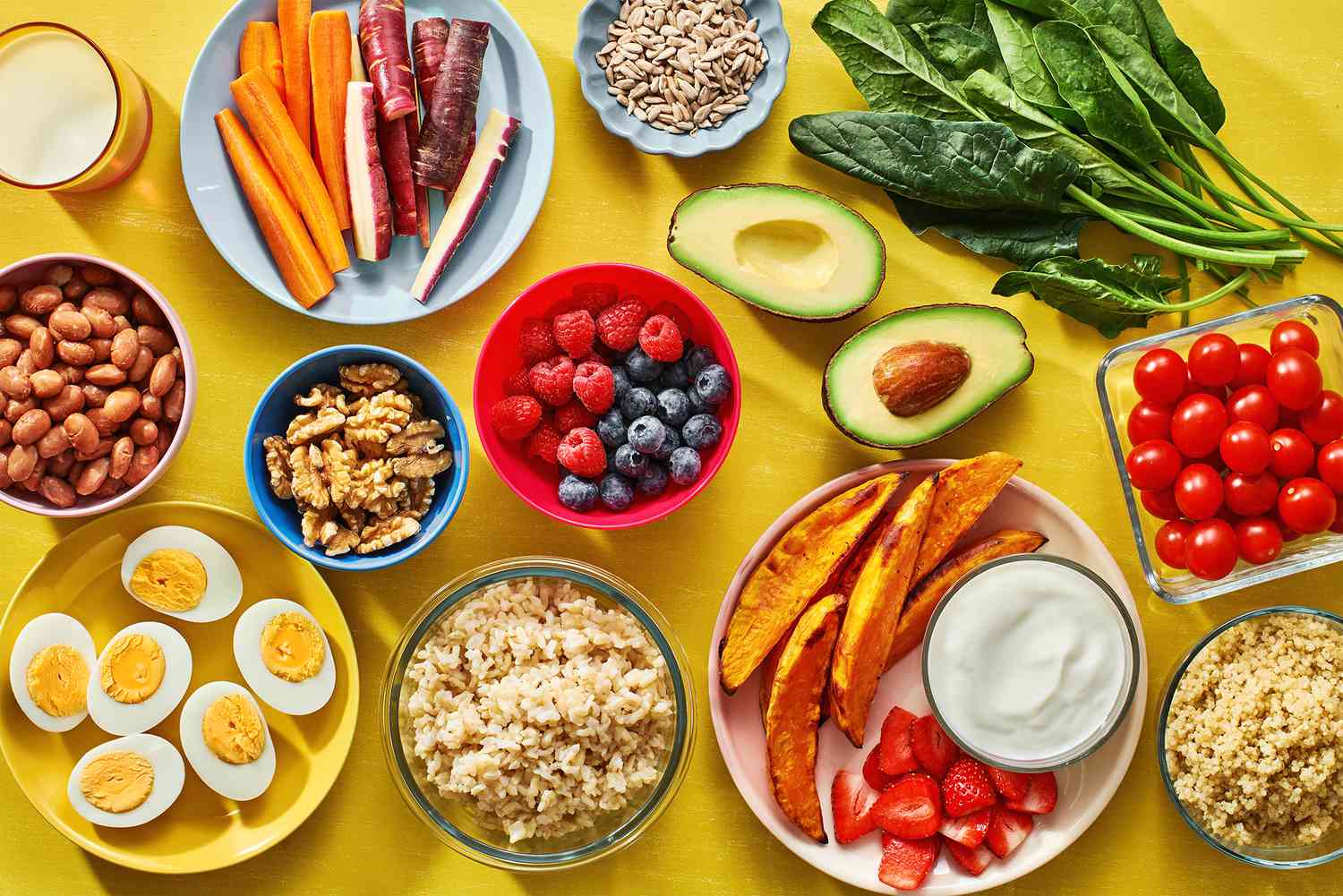





Responses (0 )