WI-FI SPEED CHARTS reveals key patterns in network performance, helping users identify bottlenecks, optimise coverage, and choose the right service plans for their needs.
Wi-Fi speed is a critical factor in determining the overall performance of your wireless network. Whether you're streaming movies, working from home, or gaming online, having a reliable Wi-Fi connection is essential. Speed tests and Wi-Fi performance monitoring tools can give you a detailed look at how your network is functioning, and speed charts are a common way to visualise this data.
In this article, we’ll break down how to properly analyse Wi-Fi speed charts and what the indicators you see while using wi-fi mean.
Wi-Fi speed charts display data points related to your network's performance, typically focusing on metrics such as download speed, upload speed, and ping (latency). Most charts will show these metrics over time or across different network conditions.
Here's what the primary metrics mean:
ANALYSING WI-FI SPEED CHARTS - Understanding Wi-Fi Speed
Download Speed (Mbps): This shows how quickly data can be transferred from the internet to your device. It’s crucial for activities like browsing the web, downloading files, and streaming videos.
Upload Speed (Mbps): This shows how quickly data can be transferred from your device to the internet. It’s essential for activities like video conferencing, uploading files, and cloud backups.
Ping (ms): This represents the time it takes for a signal to travel from your device to the destination server and back. A lower ping is better, as it means less delay between your device and the internet. Low ping is critical for real-time applications like gaming or video calls.
Key Elements of Wi-Fi Speed Charts
When analysing Wi-Fi speed charts, here are the key elements to pay attention to:
The Y-Axis (Vertical Axis)
This typically represents the speed or ping, measured in Mbps (megabits per second) or ms (milliseconds). On download and upload speed charts, higher values represent better performance, while for ping, lower values are preferable.
The X-Axis (Horizontal Axis)
This usually represents time. Depending on the tool, it can show a range of seconds, minutes, or even hours. Understanding this axis helps you track how your Wi-Fi speed changes over time. A stable line is ideal, while significant dips or spikes indicate fluctuations.
Data Points and Trends
Speed charts may plot each test result as a dot or a small line on the graph. Connecting the dots can show you trends in the data. Consistency is key, and noticeable drops in speed or sudden spikes in ping can signal network issues.
Highs and Lows
If you notice large spikes in speed, it may be due to a brief period of optimal network conditions. Similarly, sudden drops or lower-than-expected speeds could indicate interference, network congestion, or hardware limitations.
Read Also: HOW TO START AN ONLINE BUSINESS
What to Look for in Wi-Fi Speed Charts
Stability
A stable Wi-Fi connection should show a consistent graph with minimal drops or large fluctuations in speed. If the chart shows frequent and significant drops, it might suggest interference or congestion on your network.
High Download/Upload Speed
If you’re consistently getting low download or upload speeds, your network might not be performing optimally. Check the chart for slow performance during peak usage times and see if the speeds are within the expected range for your internet plan.
Ping and Latency
For activities like gaming or video conferencing, low ping is essential. If the ping values are fluctuating or are too high, it could indicate delays or lag in communication with servers. Try testing the Wi-Fi connection at different times of the day to see if the ping improves.
Network Congestion
Network congestion happens when too many devices are connected to the Wi-Fi at once. On your Wi-Fi speed chart, you might see a significant drop in speed during peak usage times. Consider upgrading your router or adjusting your Wi-Fi channels to avoid interference from nearby networks.
Peak vs. Off-Peak Performance
If your Wi-Fi speed is excellent during the early morning but drops significantly in the evening, this could be an indication of congestion due to more people using the network at once. Observing this pattern in a speed chart can help you troubleshoot potential issues related to network load.
Common Problems Identified Through Speed Charts
Interference from Other Devices
Specific devices, like microwaves, cordless phones, or other electronics, can interfere with your Wi-Fi signal. If your chart shows significant drops in performance when these devices are in use, you may want to relocate your router or change the channel.
Distance from Router
Wi-Fi speed drops the further you are from the router. If your speed chart shows slow speeds and you are far from the router, this is likely the cause. Moving closer to the router or using Wi-Fi extenders can improve performance.
Bandwidth Overload
If multiple devices are streaming videos, downloading files, and gaming simultaneously, your network’s bandwidth can become overloaded. Speed charts showing poor performance during these times suggest that the bandwidth may be insufficient for your needs.
Improving Your Wi-Fi Speed
After analyzing your Wi-Fi speed chart, if you notice issues, here are some steps to improve your Wi-Fi performance:
Upgrade Your Router
Older routers may not be capable of providing the speed and reliability needed for modern devices. Consider upgrading to a newer model that supports the latest Wi-Fi standards, like Wi-Fi 6.
Reduce Interference
Move your router away from other electronics, and change the Wi-Fi channel if necessary. Use the 5GHz band to avoid congestion on the 2.4GHz band.
Limit Device Usage
Reduce the number of devices connected to your Wi-Fi or set bandwidth limits to ensure critical activities like streaming or video conferencing get the necessary speed.
Use a Wired Connection
If possible, use Ethernet cables for devices that require a stable connection, such as gaming consoles or desktop computers.
Consider Mesh Networking
For larger homes or offices, a mesh Wi-Fi system can help distribute the Wi-Fi signal more evenly, reducing dead zones and improving overall speed.
Conclusion
Analysing Wi-Fi speed charts is a crucial skill for diagnosing and improving your network performance. By understanding key metrics like download speed, upload speed, and ping, you can identify potential issues and take action to enhance your Wi-Fi experience. Whether it’s adjusting your router placement, upgrading hardware, or optimising network usage, regular analysis of speed charts can help you maintain a strong, stable, and fast Wi-Fi connection.
WI-FI SPEED CHARTS











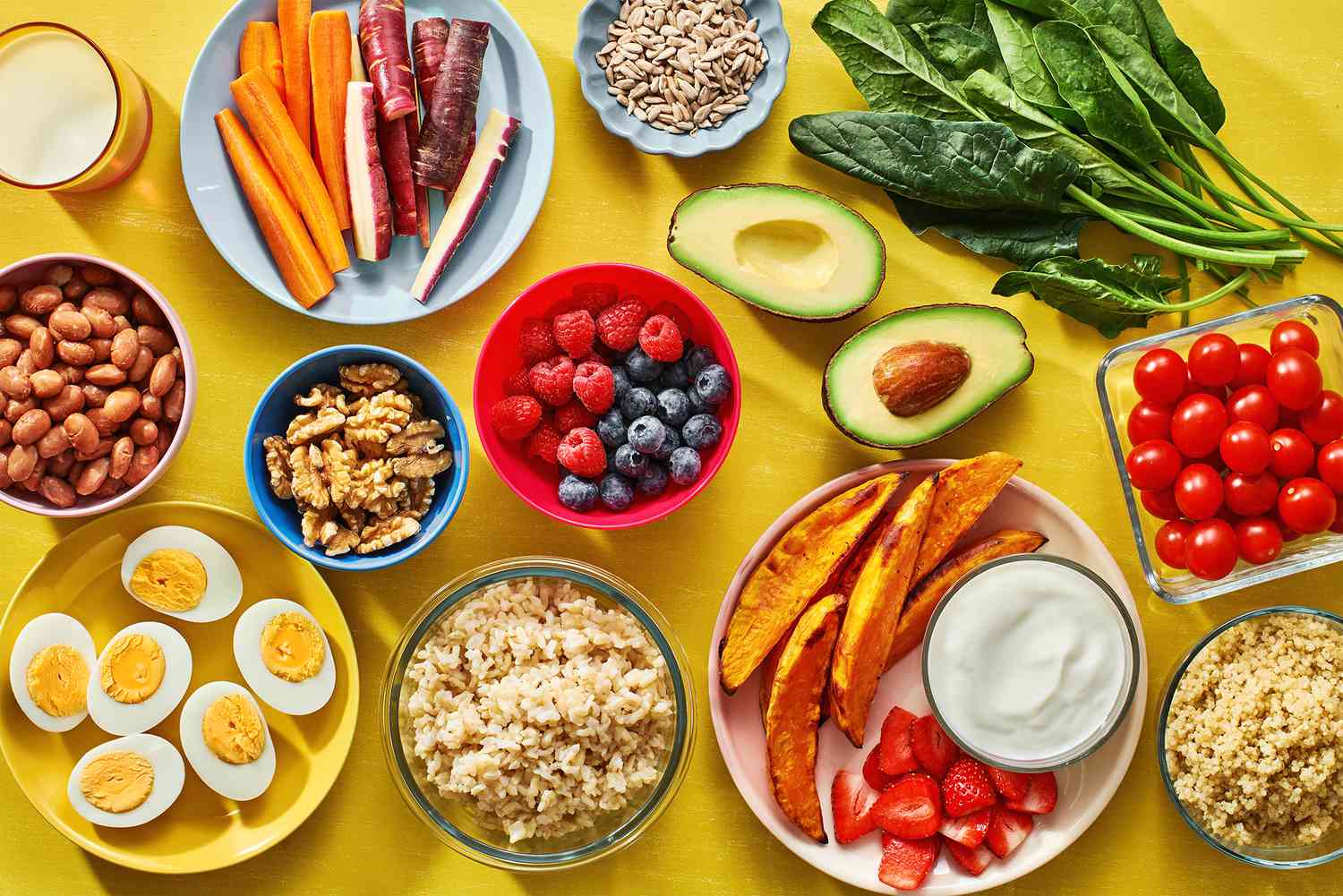











Responses (0 )